ProTracker Tennis – Match file
synchronization.
Step by step instructions to automatically synchronise ProTracker Tennis match files between your PocketPC and PC.
If you haven’t already done so, use Microsoft Windows Mobile Device Center or Microsoft ActiveSync to create a Partnership. If you want to give your Partnership a specific name, on your PocketPC go to "Start | Settings | System | About | Device ID" and change the name of your device to the new name. Then synchronize with your desktop, you can delete old Partnerships…
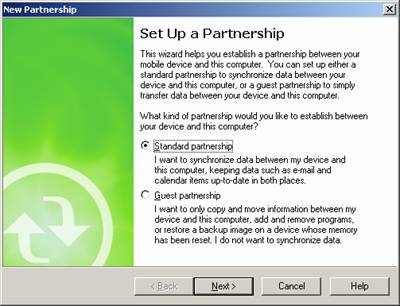
Follow the wizard and make sure that ‘Files’ is selected from the Synchronize Settings list.
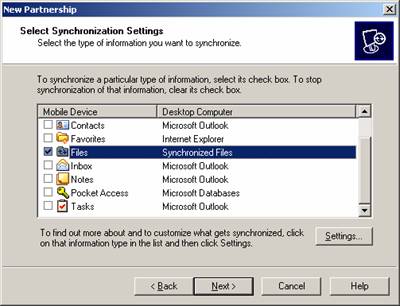
When you select ‘Files’ a message box will be displayed, press OK.
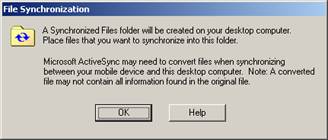
Start ProTracker Tennis PC version, and select Options > Settings > Advanced Tab
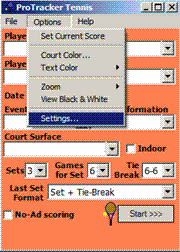
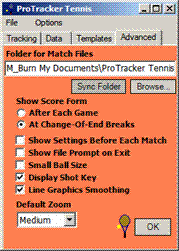
Press the Sync Folder button.
Now whenever you cradle your PocketPC match files will be synchronised automatically.
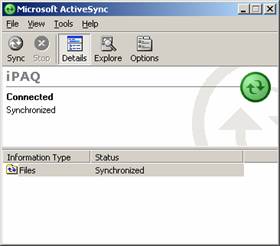
If you have an original ProTracker Tennis folder in your Documents folder you can now delete this – but first check any match files in it are also in the new folder.